You can add both static and timed elements to your video like Emojis, Logos, Headlines and shapes.
ADDING STATIC ELEMENTS
Static elements will stay on-screen for the entire video. Click the blue tab in the image below to reach the static editor. Then you can use the icons at the top to add static items.
From left to right: Headlines, shapes, images/logos, emojis, countdowns, audio waveforms, frame grabs.
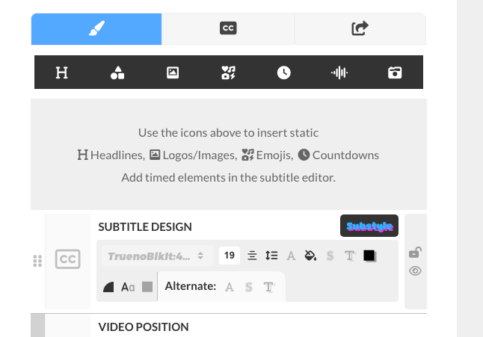
ADDING TIMED ELEMENTS
Timed elements stay on the screen for the alotted time you want them to stay on the screen.
You add timed elements within the subtitle editor.
Click the icon to the left side of the subtitle blocks to display the timed elements and add blocks menu.
This menu provides for options:
- Add empty subtitle block.
- Add Timed Headline
- Add Timed Image
- Add Timed Emoji
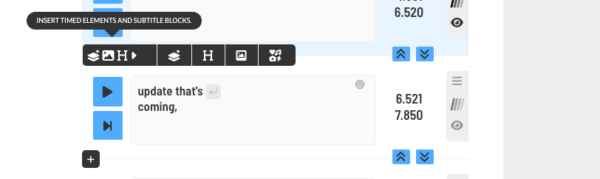
Once you add the timed element it will show within the subtitle editor. By default it will take on the start point and the end point of the nearest subtitle block.
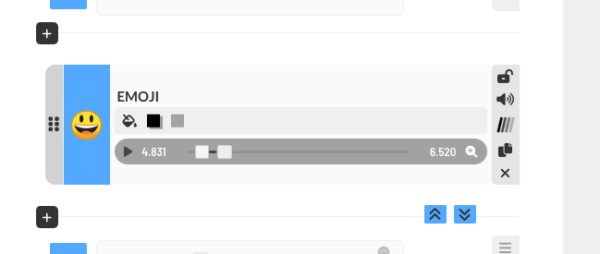
You can use the timing slider to change the start point and end point of the timed element. You can also type your preferred start and end point by clicking on the start or end point.
To the right of each element you will see the following options:
- Lock element in place.
- Add Sound FX.
- Animated transitions
- Copy Element
- Delete Element.