You can style your subtitles without using Substyles by using the Subtitle design editor in the main static design area.
Click the design pencil to access the static editor. In this area, you add and edit global settings for static elements (headlines, emojis, etc. that stay on-screen the entire video), global subtitle settings, countdowns and audio waveforms.
1. Click the tab to reach the static design area
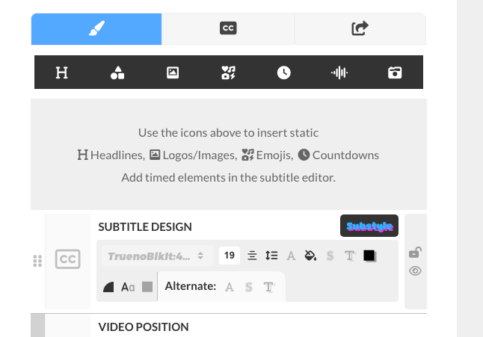
2. You will see an area that says SUBTITLE DESIGN. These settings control the global subtitle settings. (font sizes, colors, etc.) You can add a substyle to override some of these settings.
Here you can edit:
Primary Settings
Font Selection
Font size
Alignment
Line Height
Font Color
Background Box Color
Text Stroke (Outline) Size and Color
Text Shadow Color and Distance
Box Shadow Color and Distance
Rounded Corners
Uppercase/Lowercase
Box Padding – Control the spacing between the outside of the subtitle box and the text.
Alternate/Inactive Settings
There are three alternate settings:
Font Color Alternate
Text Stroke/Outline Alternate
Text Shadow Color Alternate
These settings determine the styles the subtitle word will take when it is not the current active word. When a word first appears on screen it will be displayed with the primary style and then once it is not the primary word and another word is being displayed, it will switch to the inactive options.
OVERRIDING WITH SUBSTYLES
You can override many settings, by choosing a Substyle. When you add a Substyle to your subtitle design editor,that style will override the following options:
Font color, font-size (in percentage of the original size selected), text shadow, text stroke/outline, alternate options PLUS animations. When you add a substyle, you won’t be able to edit these settings.
