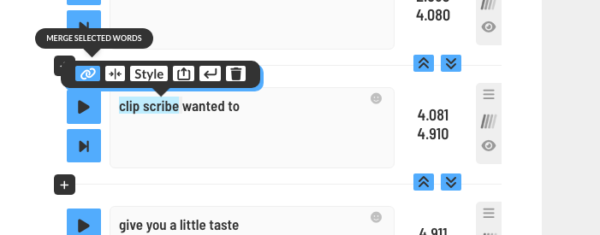EDITING WORDS
To edit a word, first click the word to select it.
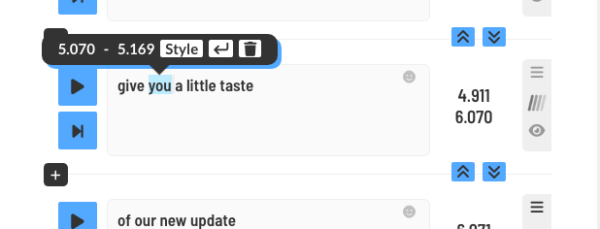
Then click it again to enter edit mode.
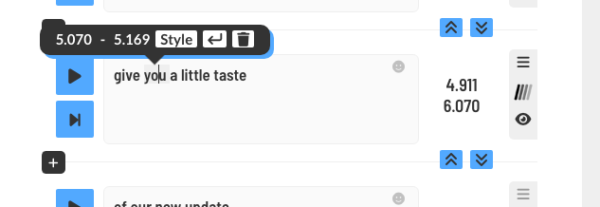
To exit edit mode, you can click out (anywhere else on the screen).
SHORTCUTS
When a word is selected you can press the ENTER button to enter edit mode and ENTER again to exit.
NAVIGATION
When a word is selected, you can use the arrow keys to navigate to other words quickly.
EDITING MULTIPLE WORDS
Because our Substyle editor is a word by word editor, it is important to preserve the timestamps of each work for maximum accuracy.
If you have a situation where two words are supposed to be one word you can shift click each word to select them both or drag select to select them both.
Then merge them using one of the merge options.
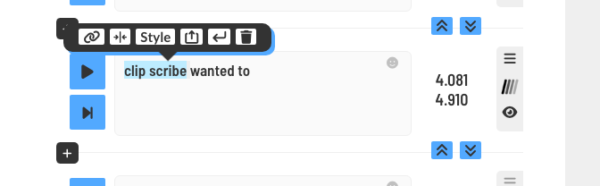
Then you have two merge options:
1. Merge into a single word and remove spaces.
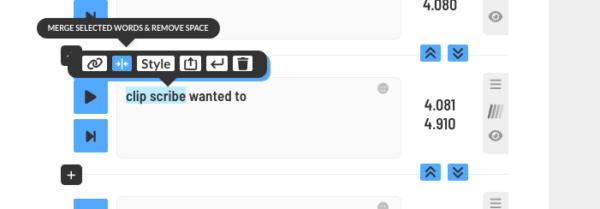
2. Merge into a phrase: