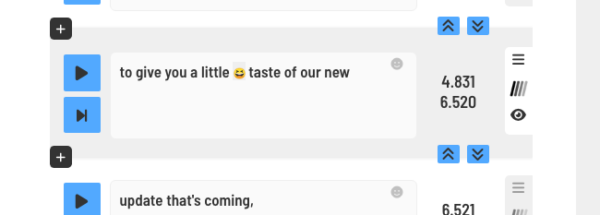In the new ClipScribe word by word (Substyle) editor you can add emojis inline (alongside your subtitles.)
(*If you are wanting to add an emoji as an element like an image or logo, check out the tutorial on adding static or timed emojis.)
There are two ways you can do this:
- Click the emoji icon in the upper right area of the subtitle block. This will add the emoji to the end of the phrase and you can then drag it in between the words you want to.
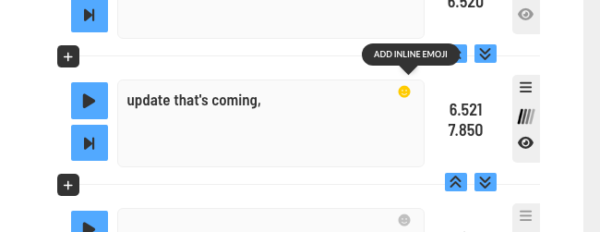
2. Click into the space between any words to insert an emoji into that space.
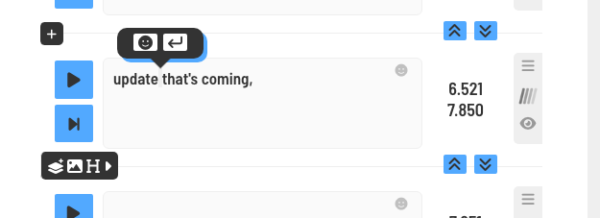
Once you have clicked on the emoji you want to add, you can drag it between the words you want it to be placed in between.
The emoji will take on the timing of the word previous to it.