This tutorial applies to the word by word (Substyle) editor only.
When using the word by word editor, it is important to ensure that word timings are preserved. If you have a word that needs to be moved to another block or repositioned, you can push or pull words between blocks.
Pushing or pulling words between blocks will automatically merge the words with the words in the adjacent block unless the block is empty and then they will take up the space in the empty block. Timings will automatically adjust.
PUSH WORDS TO NEXT BLOCK.
- Only words at the end of the phrase can be pushed down to the next block.
- If it is a single word, click it to select it or shift-click or drag-select multiple words.
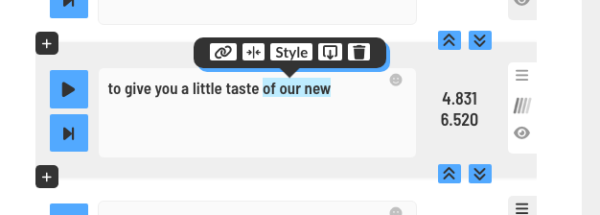
3. Either click the PUSH icon or click the TAB key shortcut to push the words down to the next block.
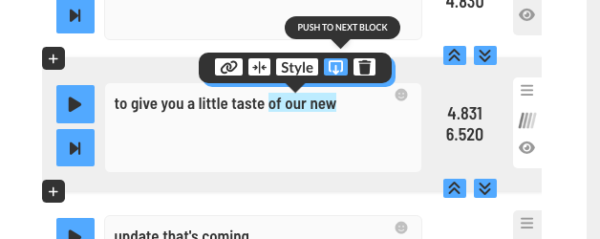
The words will be pushed down and merged with the next block.
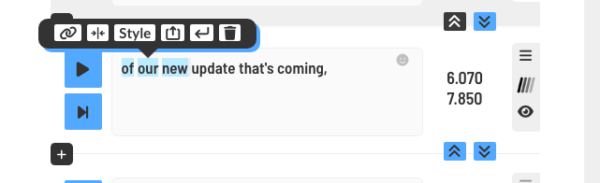
PULL WORDS TO PREVIOUS BLOCK
If you would like to pull your words up to the previous block, click the word you want to pull OR shift-click or drag select the words you want to pull up.
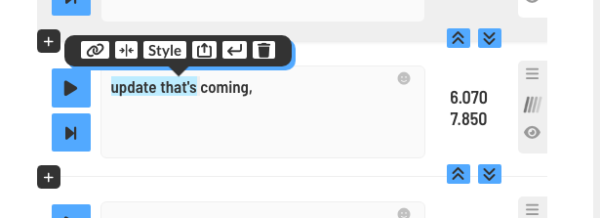
Click the PULL icon OR use the BACKSPACE shortcut to pull the words or phrases up to the previous subtitle block.
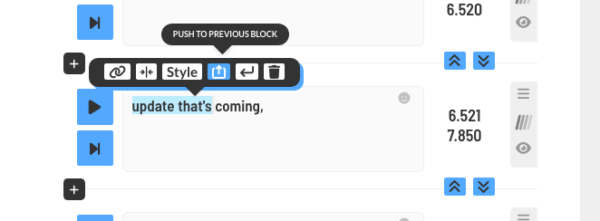
Now, the words will be merged with the previous subtitle block and times will be automatically adjusted.
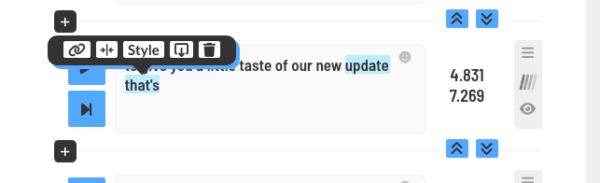
ADD A NEW BLANK SUBTITLE BLOCK TO PUSH OR PULL WORDS INTO
If you are not wanting to merge words with an existing block, you can add a new blank block in between any current subtitle blocks.
Check out the “Add blank subtitle blocks (Word by Word Editor)” tutorial to see how to do this.