Timestamps:
1:27 – Add images and stock backgrounds
1:45 – Edit stock background
Transcript:
Hey, everybody, it’s Craig with ClipScribe and in this video tutorial, I’m going to show you how to change the color of the canvas of your video. Now, this is a new feature depending on when you’re watching this as new as this video is only a couple of weeks old. Let me bring up the editor here.
How to use the Canvas
So previously all we had was the bottom bar and the top bar. Okay, so you had a bottom bar design. You had a top bar design, which was, respectively. This is the bottom bar. And this is the top bar. Mainly because we recently added the ability to create still images and thumbnails and graphics. We added this canvas option as well because sometimes you’re just going to have a blank canvas. You’re not going to have a video, you might have a thumbnail or something, and that features on here.
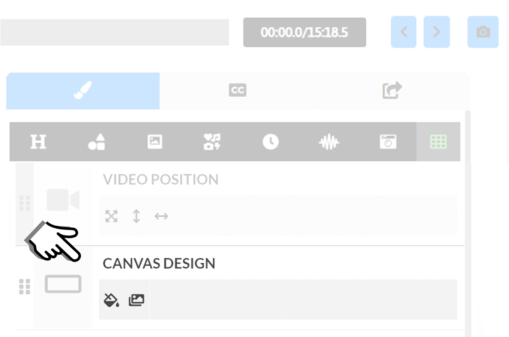
The Canvas Design is on the Video Editor Page
So, that features at the very bottom and you can adjust the color, it’s white by default, FYI. Now we’re not seeing any changes here because the bottom bar and the top bar overlay over it, so I’m going to make those transparent and you’re going to be able to see the canvas here. Now you’ll be able to see any changes I make to the canvas are going to show up throughout the whole thing. And of course, you can also add images here as well, and stock backgrounds. And they will cover up that entire area if you add the background. And, of course, with stock backgrounds also, just an FYI here, because this is also a new feature is that you can edit these stock backgrounds to fit the canvas perfectly. You can also edit them to fit the top bar and the bottom bar perfectly. And you can do that with any of your background images you can click the edit button and there’s an option under crop to crop for the top bar at the bottom bar and for the canvas.
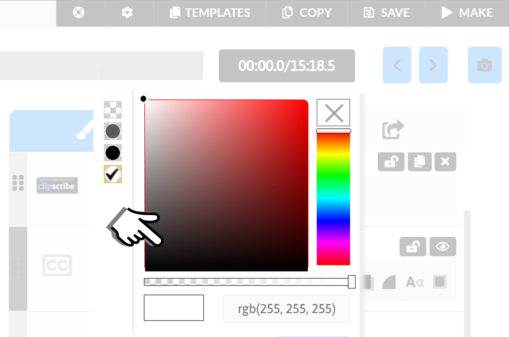
Canvas can be found in the Canvas Design Section
I’m going to do it on another video, but just be aware that you can do that first to get a perfect crop for the canvas or the top bar or the bottom bar, and then choose that image that you did that with. And whenever you do that if you do it to an image you already have in your backgrounds gallery. Obviously, it’s going to stay there. If you do it with an image that’s in the stock gallery, it will move that stock image over to your backgrounds gallery.
Okay, once you make an edit on it, that’s where you’re going to access that image. So, that’s really what that canvas, the part is about, probably you’re not going to really be using it unless you’re doing a still image. Or unless you’re just wanting to do one big graphic. For the top bar and the bottom bar and you want to mix anything with those top or bottom bars, but that’s how you do it.
So let me know if you have love to help you out.