Timestamps:
0:22 – Turn snap on and off
Transcript:
Hey, everybody, it’s Craig with ClipScribe and in this tutorial, I’m going to show you how to make your text and your objects in the designer snap or not snap, depending on what you want them to do.
To Snap or Not Snap…
So, sometimes you want them to lock to the sides of other objects and sometimes you want to be able to be more precise, and I’m going to show you how to do that right now. So, you’re in the editor here. And there’s a little icon right here, a little settings icon, and just click that and then there’s only at the moment there’s only a couple of options here. One of them is to snap the edges, and so that’s basically what you’re going to do to turn it on and off. So, if it’s on, you can see that this item snaps, snaps to the edges of the box.
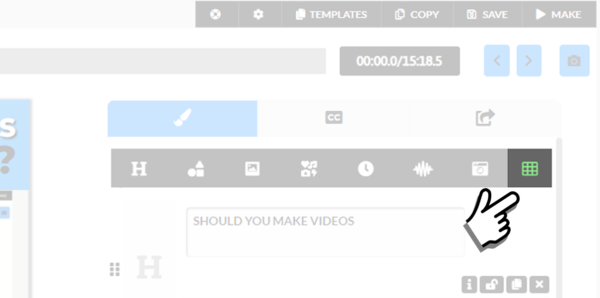
Grid is on the Video Editor Page
It snaps to other elements. Boom! It clicks in and should snap to the center. Yeah, it’s gonna snap in a number of different ways now, if I wanted to be precise, then I’m going to turn that off, and now there’s no snap. I can move it as close as I want to the edge or as close as I want to any other object. And it’s not going to snap into place. I’m going to turn it back on so I can get a good, center snap here. And there you go.
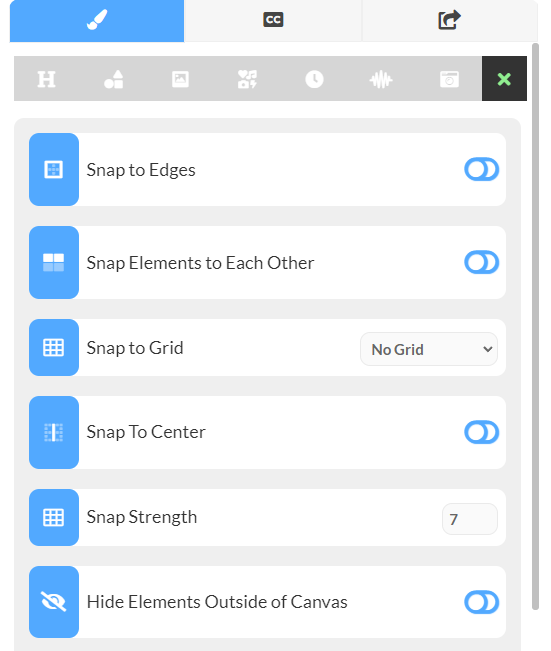
Snap Options can be found on the Grid Tab
So, that’s how you turn on the snapping feature or turn it off, depending on what you’re trying to do. So hopefully, that helps you out. Let me know if you have any questions.