Timestamps
0:13 – Editing your video
0:57 – Choosing your layout
Transcripts
Hey, everybody, it’s Craig with Clipscribe. I’m gonna show you how to start out by choosing a layout or template.
DESIGNING YOUR VIDEO
After you’ve uploaded your video, you’re ready to start designing it. Now you can design any number of videos based on your original upload and based on the social network that you want to create a video for and so you have an unlimited number of options there, so we’re gonna show you how to do that right now.
So once you’ve uploaded your video, you’re going to have a little plus sign here. And you’re going to click that, and it gives you two options here. If you’ve already started editing your video, you’ve already had a work in progress. You can click continue editing to continue that.
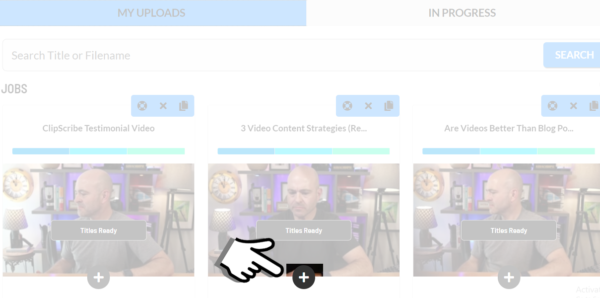
Start New Video option can be found on the My Uploads Tab
In this case, we’re going to click start a new video
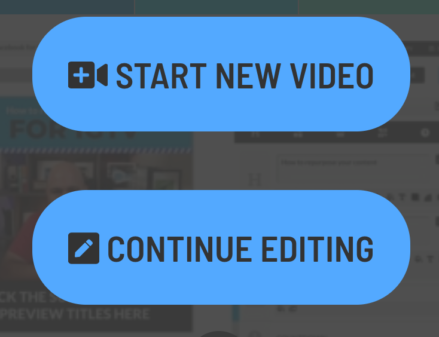
and so what you’re going to see is up here at the top, you’re going to see a number of different layouts that you can choose from and down below. You’re going to see templates that you can choose from now this is going to show you, your templates if you have created any, and if you haven’t created any, it’s going to show you, a variety of standard templates that we offer and on this first screen, it’s going to show you just a whole bunch of different sized templates here. However, if you want to view templates for a specific layout, you need to click the layout first.
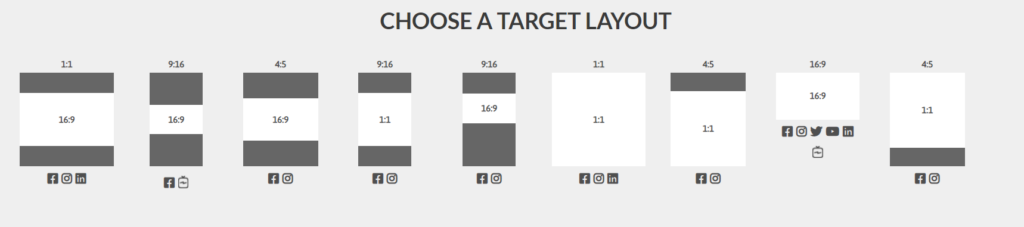
Choose a Target Layout is found on the Layout Page
So let’s say we want to see all the templates for this square layout here, we’re gonna click that, and now we’re gonna see all the square layout templates available. So once you choose the layout design that you want and underneath, you can see it’s got the icons telling you which social network, this specific layout is ideal for then you’re either gonna choose a design template or you’re going to click start a new design. Okay, if you choose a design template, it’s going to load up everything in that template. And if you choose, to start a new design, then it’s going to load up, just the basic, kind of from-scratch options and colors and not add any text or any logos or anything like that, and it will just start blank for you there.
So this is how you get started and go either way here. I suggest probably starting with the template. This will help you get aware of how everything is set up and how headlines and subtitles are set up. But you could go either way.
Hopefully, this tutorial is helpful for you if have questions, you post them at the help desk.