Timestamps:
0:20 – Adding Circles and Shapes
0:55 – Choosing colors for your template
Transcript:
Hey, everybody, it’s Craig with ClipScribe and in this tutorial, I’m going to show you something simple just how to add shapes to your video to use for various purposes.
Adding Shapes to your Video
Let’s just jump into that real quick. This is a relatively new feature a simple feature, but it’s a new feature. You’re on your editor page, there’s the icon to add shapes and right now there are just a couple of shapes on here.
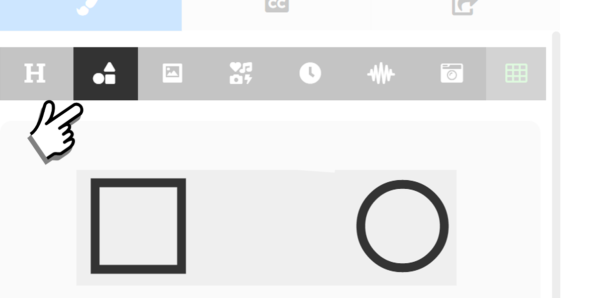
Adding Shape is on the Video Editor Page
Circles and squares they’re not really squares. You can use them for whatever you want to use them for. Rectangles, squares, boxes, when you click that icon, you’re gonna have these two options and just simply click on the one you want and it’s going to show up on the screen. And another thing new that was recently added is the ability to rotate so you can do some creative stuff with this. You don’t often see stuff like this on videos, so, that would be kind of a cool effect to do is have a little diagonal line. Obviously, colored-in how you want to. There you go and that would be an interesting thing to do.
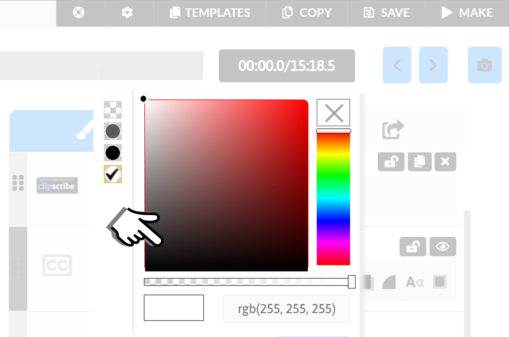
Choose your preferred color on the shape section
And of course, you could duplicate it and you could put one on the top as well. And the same thing we could rotate it. And so, just ups your creativity a little bit there. Obviously, you going to move your text around and everything. It’s the same thing if you had a circle, click on the circle there and add your circle. And if you hold down the shift key, you can make sure it’s uniform and it’s re-sizing and everything, so obviously different things that you can do that as well. You put your logo over it. You can put text over it as well.
Coming Soon…
Soon we’ll have the ability for you to put textures into these elements, which would be really cool. And we’ll give you a lot of other options also, and another new feature is the ability to create still images. And I’m going to show you in another tutorial how you can use these shapes to create thumbnails, create different types of graphics, and still images as well.
So, hopefully, that’s helpful to you. Let me know if you have questions, or ideas about how we can improve things.