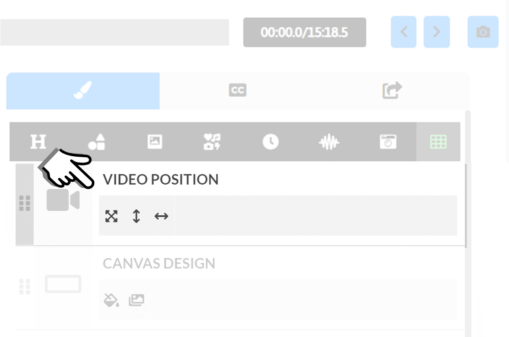Timestamps:
0:17- What’s the use of Video Position Icon
0:28 – How to Zoom in and Zoom Out
0:48 – Change your Top Bar color
0:19 – Adding Full-size countdown
Transcript:
Hey, everybody, it’s Craig. We’re gonna be talking about zooming in on your video. You do have a few different effects with that and I want to show you that because it’s a new feature, let’s hop right into it here, down at the bottom, there is a video position icon.
Zoom, zoom…
This is a feature that you have requested, and so that’s why it is here. Let me show you how to use that. And it’s rather simple. Just like so many other features. Just zoom in or zoom out. A number of different things that you can do with this. Obviously, if you need to zoom in on your video because it’s not just the way you want it to be, then you can zoom in or you can zoom out and you can just leave some space around your video.
Video Position is on the Video Editor Page
If you make your bottom bar whites and you make your top bar white as well, for example, then that’s going to give you a pretty cool look, and then you can put your countdown bar wherever you want to or get rid of it. But that’s a look that you see, quite often, where the video is kind of offset a bit there and you have a space around it. You could add around it a full-size countdown that goes all the way around. Let me move this countdown here. And let’s try putting a full-size countdown around that border. There you go. You put it all the way around it. That looks pretty cool. Lots of creative stuff you can do here by adjusting that subtitle position.
Coming Soon
And another thing that’s coming soon is the ability to move the video around a little bit more, and reposition it if you want to. I mean, theoretically, it should fit perfectly into different layouts, but I know there are certain instances where it gives you a bit more creativity and be able to move the video around. So that’s another feature that’s coming soon. But let me know what your thoughts and questions are on this.
Hopefully, it helps you out, and if I can make it better for you. Just let me know.