Timestamps
0:19 – Add Headlines
0:41 – Change the font style
0:48 – Change the font size
Transcript
Hey, everybody, it’s Craig I’m gonna show you how to add headlines to your video.
So let’s jump right into it here. So I have my video and I’m ready to add a headline to it. It’s really quite easy to add headlines to your videos. You’ve got this add headline button and you’re going to click that and your headline is going to appear and it is centered by default and you’re going to come over here and type in your headline. And as you do that, it’s going to show up over here.
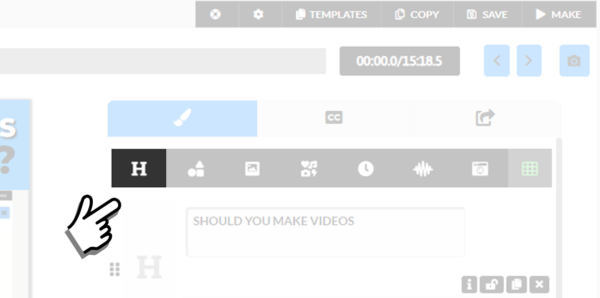
The headline option is on the Video Editor Page
And then you have a number of options. You can change the font and we’ll use this guy here. You could change the font size. You can change the font color. Let’s do this. Let’s just do this black one. You can change the background color of the box that is behind your subtitles. And that box is transparent by default, which is why you’re not seeing anything changed. You just need to adjust this transparency slider right here to see the box color change.
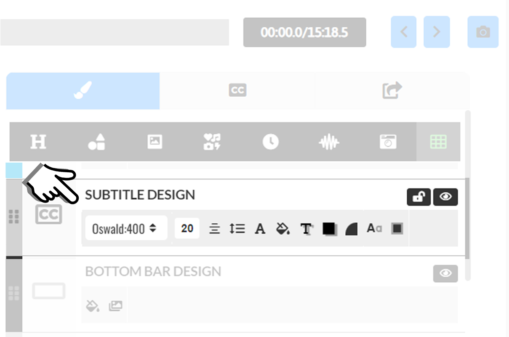
Subtitle Design is on the Video Editor Page
And you can see that I’m going to leave that transparent for this case, but you can do that, you can change the shadow behind your text so we could put a white shadow. This is also transparent by default here, so just be aware of that.
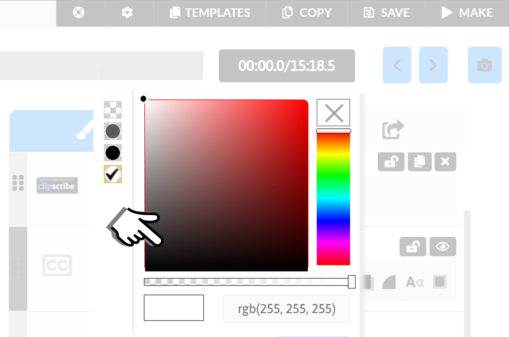
Canvas Design can be found on the Video Editor Page
You’ve got a make it not transparent, and you can see the shadow behind the text there. And then you can put a shadow behind the box as well, which is what this icon here does. So, let me add my box back just to show you what that looks like. And the same thing. It’s also by default. It is transparent. And then finally, you can put rounded edges around your box, and I’ll make this box a little bit smaller here, so you can see that.
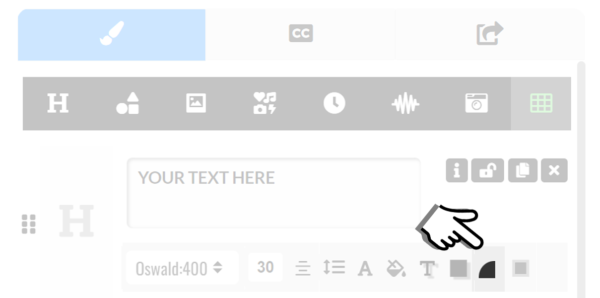
The round Edge option can be found on the Editor Page
Just click this rounded edges icon right here to toggle the rounded edges around your box there. So, I’m going to get rid of that, and it increases the font size of it. So, let’s say you want another headline here. The way you’re gonna do that is literally you’re just going to collect add headline. Okay. And this allows you to control these two independently, and you can change the font on each one. You know, one can be bigger. One could be smaller.
I always recommend you use something like a contrasting fund. If you’ve got a really big thick font for the top one, then, you know, use something lighter like this the second one here, use something lighter or thinner. Something that is a good contrast to the main headline. So that is, that’s pretty much it. That’s how you add headlines to your videos.
So if you have any questions, definitely let us know.