Timestamps:
1:25 – Copying your video
02:27 – Saving your video
Transcript:
Hey, everybody, it’s Craig with Clipscribe in this tutorial. I’m going to show you how to copy your entire video and subtitles so that you can work on different versions of the video.
Let’s say, you want to create smaller versions of your video, want to cut out little pieces and stuff, and normally, when you upload a video and you have your subtitles, you can copy that video out to different layouts and your subtitles always follow those videos, and so that you can create a square version and you can create a vertical version. You can create a youtube HD version, and you don’t have to go in and edit your subtitles every time for every version that you make.
Changing Subtitles
However, sometimes you want to be able to change the subtitles on one video. Maybe you want to change the spacing on them or you want them to be one line instead of two lines. There are lots of reasons that you can do this so that you want to have two separate videos you’re working on. And if you make changes to the subtitles on one, it won’t affect the other video so that’s what I’m going to show you how to do in this video real quick. Let’s hop in here. So, this is my screen. It’s really quite simple. Actually, there’s just a little copy icon right here in the upper left of your thumbnail. And this is different than the copy button that you would see here on the editor. This is actually copying the layout. And your subtitles are going to follow if you make a copy here, and all your subtitle changes will follow that copy. But on this one, once you make this copy,
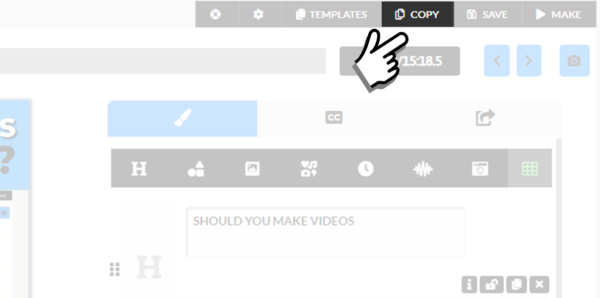
Copy is on the Video Editor Page
you will have two distinct videos, basically. And if you make changes to one set of subtitles, it will not affect the other video. And so, I’m just going to click that real quick just to show you it’s going to ask you are you sure you want to create a new copy of this video and subtitles and give it a second here and it’s going to make that copy and refresh the page.
And now I have a new copy here, and just to show you because I already loaded up the previous video here, and let me just save that one real quick, and then we’re going to create a new version of this video. So, in fact, I’m just going to go and choose the same template and everything.
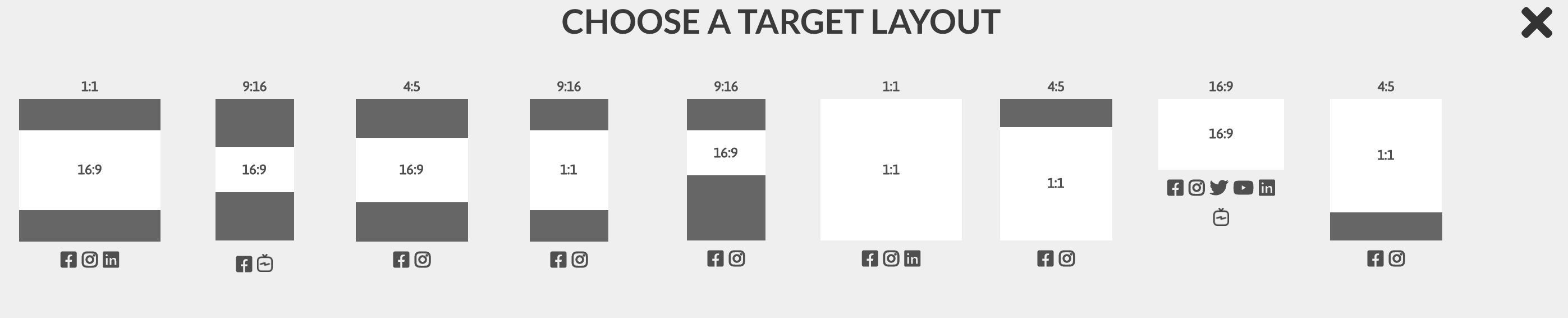
Choose your target layout will appear after clicking Copy on the Video Editor Page
And so going back to this one, you can see I’ve got this text here. I was five years old, and let’s change that text on this video to something else and save it. Testing this video okay, so let’s say that and then we’ll come back to this one refresh on this guy and just make sure that those two sets of subtitles are completely unique and different, and that one save did not affect the other. So this one still says, I was five years old and this one still says, testing this video.
Altering Line Breaks
So that is how you do it and again to give you one example of this and to kind of focus on a separate feature, because I’ll show you what I do use this for because a lot of these features or come out of what I use the software for actually is that often I’ll have two lines of subtitles, and I’ll line break them as I did here on this one edge of the swimming pool and I line broke that. But when I make a video for youtube, I want them all on one line. I don’t want any line breaks. And there’s a feature where I actually can remove all line breaks right here and I’m going to do that. And as you can see, all the line breaks are gone. I would not want it to happen if I would not want to remove all my live line breaks and save them.
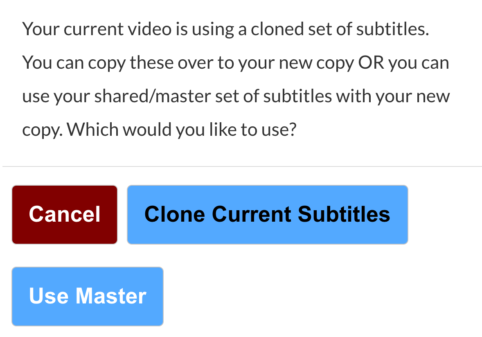
And now all my other videos that do have the line breaks. Normally they would all be affected and the line breaks would be gone. So in this case, I only do this when I’m creating an HD video for youtube that has no bars on the top or bottom, and I need one line. So, that’s really the instance that I’ll copy over and create a different instance of that video and a different instance of the subtitles. But I only do it after I’ve already gone through and fully edited all my subtitles just as far as spelling errors, mistakes, whatever. I wouldn’t initially do it. Because if you do it too early, then you’re going to have to do all those edits twice.
So get all your edits right, then do the copy and do as few adjustments as you need to. And you’ll be much better off if you do it that way. So hopefully, that helps.
Let me know if you have any questions. I’d be glad to help any time and again.