Timestamps:
00:20 – How to export your subtitles
01:25 – Types of edits within the Blog editor
01:11 – Use of Paragraph Icon
Transcript:
Hey everybody, it’s Craig with Clipscribe. In this tutorial video, I’m going to show you how to use the subtitle editor to kind of prep your text for the blog editor. Okay? So, let me just jump right into that so you know what I’m talking about. And again, if you’re not aware you can of course export your subtitles your transcript into a blog editor.
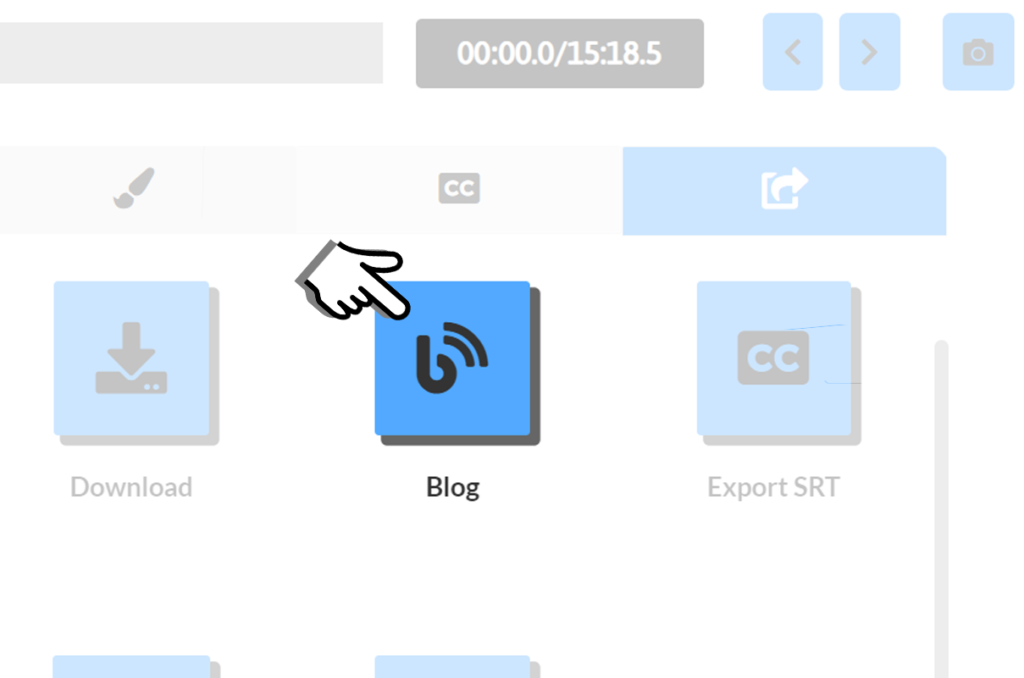
The Clipscribe Blog Editor is on the export tab on the Video Editor page
That’s what this button here is. And when you click that, it’s going to open up another window with a text editor. And in here, you can edit your text and then copy and paste it into your blog. But what I always recommend is to first edit your subtitles. Okay? Because the blog editor is going to grab everything from your edited subtitles, so that when you go through and edit your subtitles, you can work out all the kinks, get rid of spelling issues or whatever, and then you’re good to go once you get into your blog editor, but you can also make some other types of edits within the blog editor.
And you’re going to do that via this little paragraph icon here.
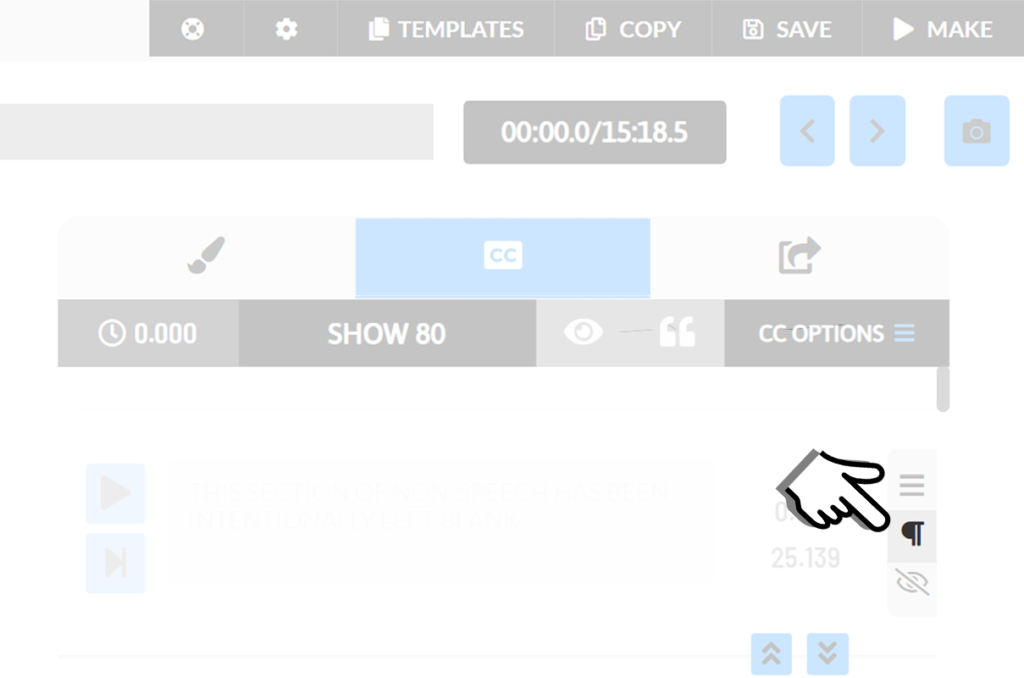
The paragraph icon can be found on the CC tab
Okay, when you click that, you have the option of adding a headline or a paragraph break and you can also style the headline. And so as you go through, in fact, I think I’ve already added one here. If you’ve changed any of that, this little paragraph icon is going to be blue right here, so it’s going to let you know that you have added in a headline or you’ve added in a paragraph break and you can actually see the headline I’ve got here my first swimming lesson.
You can see it in the blog editor right here. Okay, so it’s automatically going to format that headline for you. It’s going to be in the blog editor. You don’t have to re-type it or anything. So just be aware that you can do that and then, as I said, you can also add, I’ve got several headlines that I entered in through the subtitle editor, then some sub-headlines.
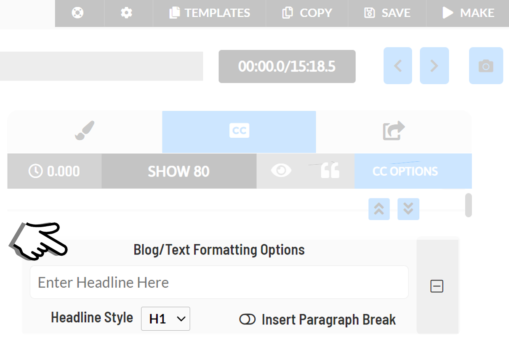
Blog/Text Formatting options are on the CC tab
These are like h2 (heading 2) headlines and these are heading level one headlines. And then you can add paragraph breaks as well. If you do a headline that’s automatically going to put in a paragraph break, if you just want a new paragraph break, then you can click this insert paragraph break icon here and get rid of right there.
And so, that will add in a paragraph break. So, just meant to help you make it a little bit easier to pre-prep your text so that when you get it in the blog editor, hopefully, you don’t have to do much to it, you can copy and paste it, put it into your blog and click publish and you’re good to go. So, let me know if you have any questions.